| OPC DataHub™ : Version 6.4 | ||
|---|---|---|
 | Chapter 13. OPC to InTouch |  |
Table of Contents
The OPC DataHub can act as a DDE server to your InTouch application. To access data from the OPC DataHub you simply need to configure an InTouch Access Name which points to the dho data domain containing the data you are interested in. Then you just associate tagnames in InTouch with corresponding dho point names.
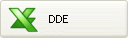 .
.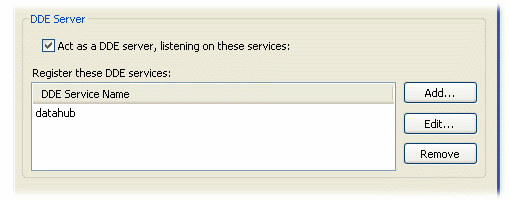
For InTouch to establish the connection to the OPC DataHub you need to set up an Access Name.
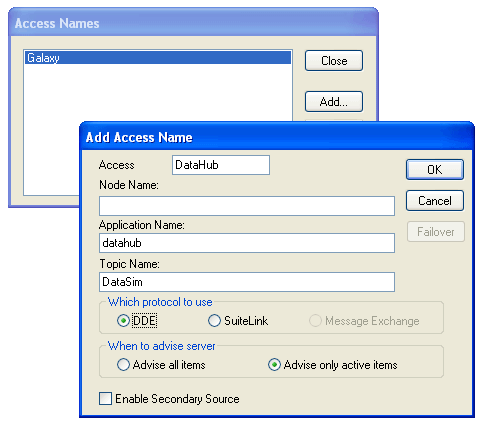
Create a name.
Can be left blank if the DataHub is running on the same computer as the InTouch application. Otherwise, the name of the node that the DataHub is running on.
datahub
The DataHub data domain name (in the example above the Access Name would be associated with the DataSim data domain).
Select .
This Access Name will be associated with all InTouch tags that receive data from the DataHub.
To associate an InTouch tag with a DataHub point, the tag must be defined as an I/O type tag.
Read Only Tagnames
The image below shows a tagname configuration for a Read Only Write tagname. This means the value can only be read from the DataHub into your InTouch application.
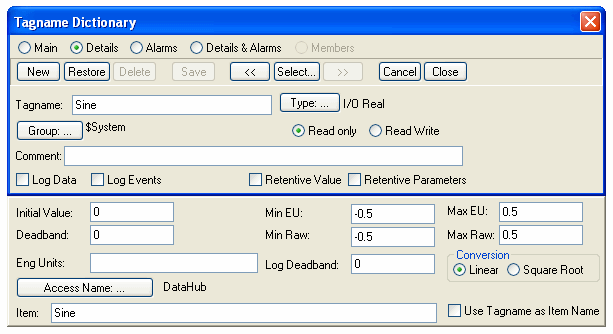
In the Tagname Dictionary window:
Read/Write Tagnames
The image below shows a similar tagname configuration for a Read/Write tagname. This allows you to both read and write data back to the DataHub from your InTouch application.
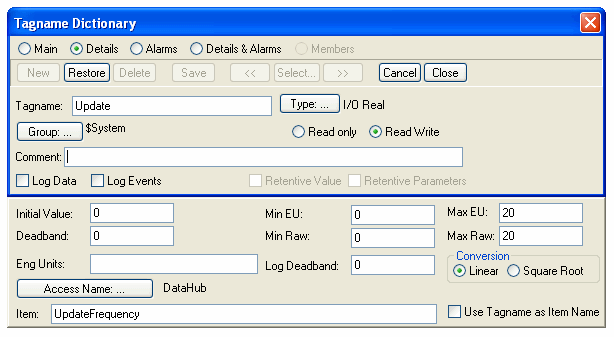
Copyright © 1995-2010 by Cogent Real-Time Systems, Inc. All rights reserved.