| OPC DataHub™ : Version 6.4 | ||
|---|---|---|
 | Chapter 8. OPC to Web |  |
You can create global passwords for the system that control access to the whole site. Here's how:
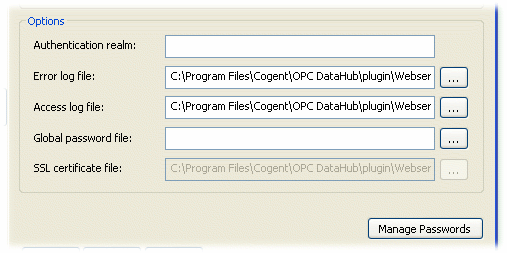
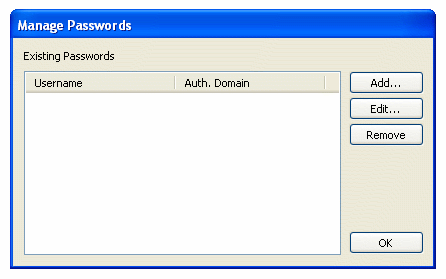
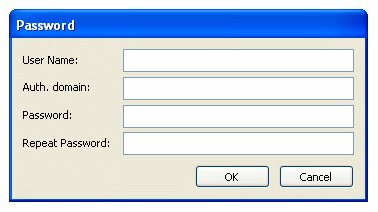
Enter the user name, with no spaces.
Enter the name you entered for the Authentication realm in the Options emtry (see above).
Enter a new password with no spaces.
Enter the password again, exactly as previously entered, and click .
Copyright © 1995-2010 by Cogent Real-Time Systems, Inc. All rights reserved.