| OPC DataHub™ : Version 6.4 | ||
|---|---|---|
 | Chapter 13. OPC to InTouch |  |
The OPC DataHub can act as a DDE client to your InTouch application. The following describes how to access InTouch data using a DDE Advise request from the DataHub to your InTouch application.
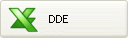 .
.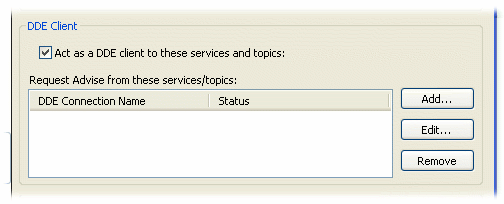
![[Important]](images/important.gif) | For best performance, ensure that a DDE server (in this case, InTouch) is running when using the DataHub as a DDE client. A DDE client can consume substantial system resources trying to connect if a DDE server is not available. |
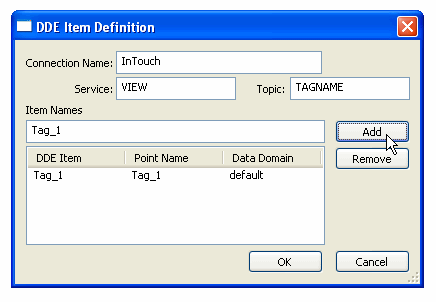
Create a name for this link.
VIEW
TAGNAME
Enter the first InTouch tagname you want to read into the DataHub, and click the button. If you want to change the DataHub data domain into which the InTouch tagnames are read, click on the list of DDE Items and edit the Data Domain field. Continue adding names by entering them and clicking the button until all names have been added.
Copyright © 1995-2010 by Cogent Real-Time Systems, Inc. All rights reserved.