| Cascade DataHub™ for Linux and QNX : Version 6.4 | ||
|---|---|---|
 | Chapter 1. Introduction |  |
Once the Cascade DataHub is installed, you can run it from a terminal. From a second terminal you can run the DataHub Viewer in console mode to get a window into the Cascade DataHub. And from a third terminal, you can verify the data using the waiter command. Try it. Open three terminals and issue the following commands:
| Terminal | Command | What it does |
|---|---|---|
| 1 | [sh]$ datahub | Starts the DataHub. |
| 2 | [sh]$ dhview | Shows the contents of the Cascade DataHub. |
| 3 | [sh]$ waiter | Lets you verify the status of the data. |
| 1 | [sh]$ writept test 25 | Sends test data. |
Here is what you should see on the three terminals:
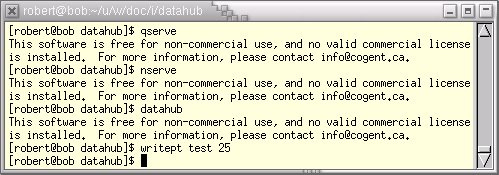 | |
| Terminal 1 | |
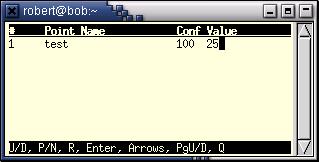 | 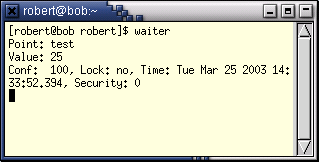 |
| Terminal 2 | Terminal 3 |
You can now use the writept command to write new values to the test point, like this:
[sh]$ writept test 7975
Or, create new points and write values (numbers or strings) to them. For example:
[sh]$ writept newpt "Hello world"
This is the basic concept of the Cascade DataHub. It receives and transmits data from and to any process that is registered with it. Chapter 2, Using the Cascade DataHub gives more detailed information.
Copyright © 1995-2010 by Cogent Real-Time Systems, Inc. All rights reserved.