| Cascade DataHub™ : Version 6.4 | ||
|---|---|---|
 | Chapter 12. Properties Window |  |
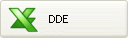 | This option in the Properties Window sets up the Cascade DataHub to act as a DDE client and/or DDE Server for DDEAdvise messages. For more information on DDE, please refer to Section 2.3.1, “DDE Protocol” and Appendix G, DDE Overview. |
To act as a DDE client, check the Act as a DDE client box.
![[Important]](images/important.gif) | For best performance, ensure that a DDE server is running when using the DataHub as a DDE client. A DDE client can consume substantial system resources trying to connect if a DDE server is not available. |
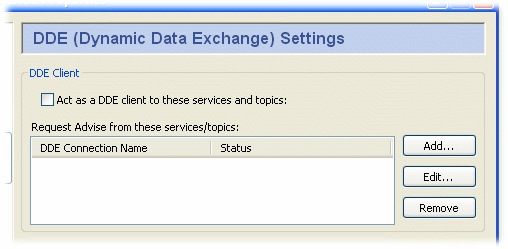
To add a new service or topic, press the button. To edit a service/topic, double-click it or select it and press the . To remove a service/topic, select it and press the button.
Double-click a selection, or pressing the or button opens the DDE Item Definition Window:
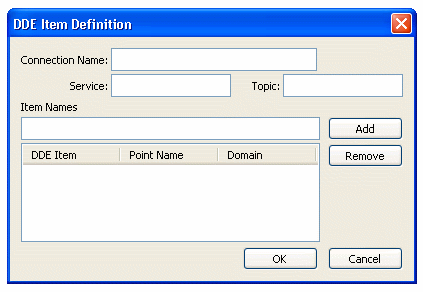
Here is what must be entered:
A name used by the Cascade DataHub to identify the connection. There should be no spaces in the name. It doesn't matter what name is chosen, but it should be unique to other connection names. Each connection can have only one Service and one Topic, but it can have multiple Items.
The service name of the DDE server to this client.
The DDE topic under which the data will be sent.
The DDE item name, which corresponds to a point name in the Cascade DataHub. If that point doesn't exist in the DataHub, it will be created. Enter a name for each item and press the button to add items. To remove an item, highlight it and press the button. Once all the information is entered correctly, press the button to enter the definition.
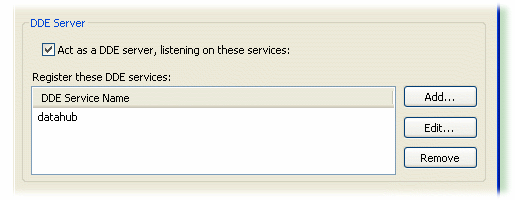
To have the Cascade DataHub act as a DDE server, check the Act as a DDE server box. The default service name is datahub.
To add a DDE service name to the list, click the button and enter the name in the DDE Service Window:
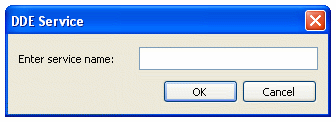
To edit a DDE service name, double-click it or select it and press the . To remove a DDE service name, select it and press the button.
![[Note]](images/note.gif) | It is currently possible to have more than one instance of the Cascade DataHub, with one or more DDE service names in common, running on a single machine. If you plan to configure a system like this, you should ensure that each instance of the DataHub has unique data domain names. Otherwise, when any two of those DataHubs are acting as servers, it is not possible to predict which one of them a given client will send data to. |

Excel uses a DDE transmission format called XlTable or Fast Table Format when transmitting data via DDE. Using this format results in a huge speed-up in DDE transmission from Excel to the Cascade DataHub. Unfortunately, this format does not support non-ASCII characters in strings for DDEPoke and DDEExecute commands, which are commonly used in Excel macros. These commands can only transmit English words under XlTable format.
The button forces Excel to avoid the XlTable format and allows you to transmit strings in Unicode.
Unchecked: Keeps the default XlTable format when using DDEPoke and DDEExecute commands to transmit character strings from Excel to the Cascade DataHub. Throughput speeds for strings will be comparable to numerical data, but non-ASCII characters will appear in the DataHub as '?'s.
Checked: Avoids the XlTable format when using DDEPoke and DDEExecute commands to transmit strings in Excel. Strings will be transmitted as Unicode, and all non-ASCII characters should be acceptable. This mode will result in slower execution when transmitting strings. Numerical data transmission will remain unaffected.
Copyright © 1995-2010 by Cogent Real-Time Systems, Inc. All rights reserved.