| Cascade DataHub™ : Version 6.4 | ||
|---|---|---|
 | Appendix C. Running the DataHub as a Windows Service |  |
When running the Cascade DataHub as a service in Windows Vista, 7, and 2008, you do not have access to the System Tray icon and the Properties window. Instead, you need to configure the DataHub while it is running as a normal program, and then install it as a service. If you need to change the DataHub configuration after you have installed it as a service, you will first have to uninstall as a service, make the changes as a normal user, and then install as a service again.
The best way to install the DataHub as a Windows service is from a shortcut icon on the desktop. Here's how to create the icons you'll need.
"C:\Program Files\Cogent\Cascade DataHub\CascadeDataHub.exe" /regservice
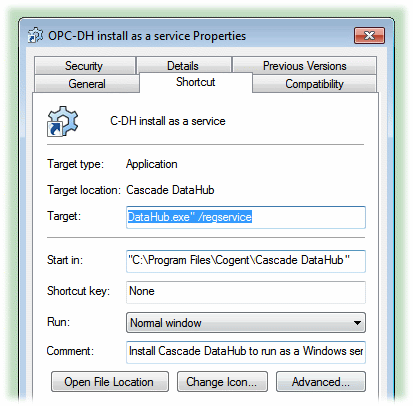
![[Note]](images/note.gif) | The default entry for the Start in: field for 32-bit operating systems is: "C:\Program Files\Cogent\Cascade DataHub" If you are installing on a 64-bit operating system, you should enter: "C:\Program Files (x86)\Cogent\Cascade DataHub" |
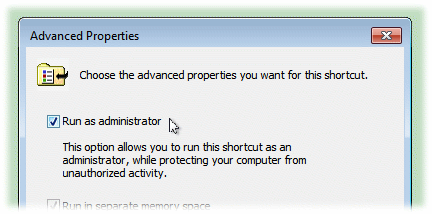
"C:\Program Files\Cogent\OPC DataHub\CascadeDataHub.exe" /unregservice /regserver
You can now use these shortcut icons to install or uninstall the Cascade DataHub as a Windows service. Remember, you will need to uninstall the Cascade DataHub as a service and install it as a normal program when you want to access the System Tray icon and the Properties window. Once you have made any necessary configuration changes to the Cascade DataHub, you can reinstall it as a service.
Copyright © 1995-2010 by Cogent Real-Time Systems, Inc. All rights reserved.