| Cascade DataHub™ : Version 6.4 | ||
|---|---|---|
 | Chapter 6. Email and SMS |  |
Before you can send email from the Cascade DataHub, you will need to configure the DataHub mail server program, as follows:
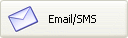 .
.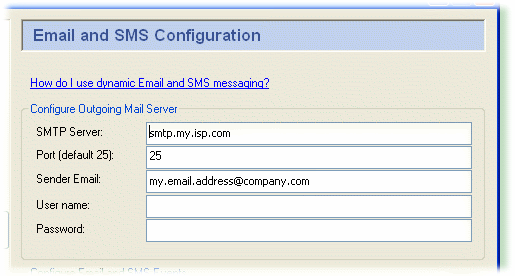
The name of the SMTP server.
The SMTP port number (typically this is port 25).
The email address of the sender. This will appear in the From field of the email. The address can be in either of these two forms:
username@datadomain.com will be displayed as username@datadomain.com in the email reader (client).
User Name <username@datadomain.com> will be displayed as User Name in the email reader (client).
The log-in name you use to access this SMTP account.
The applicable password.
The DataHub mailer is now ready to use. If you haven't already done so, we suggest sending a test message as explained in the next section.
Copyright © 1995-2010 by Cogent Real-Time Systems, Inc. All rights reserved.