| Cascade DataHub™ : Version 6.4 | ||
|---|---|---|
 | Chapter 5. Using the Web Server |  |
You can view all the data points currently in the DataHub using the DataHub Browser. Here's how to view the data on your system:
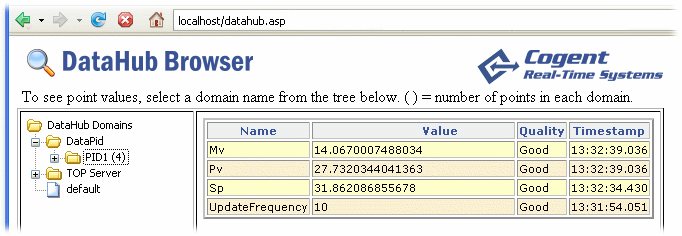
You can also view all the data points in a single data domain on your system, using the DataHub Table View page, as follows:
http://computer address/table.asp?parent=domain name[:branch][.sub-branch]
The IP address or network name of the computer running the Cascade DataHub.
The name of the data domain that contains the data you want to display.
The branch (if any) containing the data you want to display.
The sub-branch (if any) containing the data you want to display.
If you are currently running the DataPid program, this URL: http://localhost/table.asp?parent=DataPid:PID1 will display this:
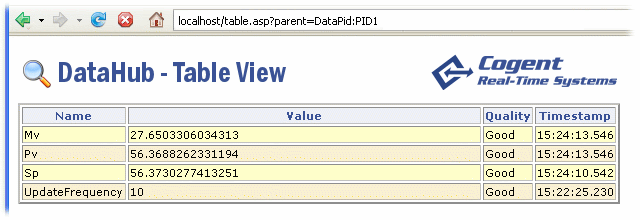
An entry like this:
http://192.168.5.55/table.asp?parent=Plant_1
Would display data from the Plant_1 data domain of the DataHub.
An entry like this:
http://PlantServer/table.asp?parent=Section_1:Zone_1
Would display data from the Zone_1 branch within the Section_1 data domain of the DataHub.
An entry like this:
http://PlantServer/table.asp?parent=Section_1:Zone_2.Temp.Setpoints
Would display data from the Setpoints branch, three levels down the tree structure within the Section_1 data domain of the DataHub.
For any of these entries, you can just type localhost/... if you are running the web browser on the DataHub computer, like this:
http://localhost/table.asp?parent=Area2
<!-- *************** Logo Image Goes Here *************** --> <img src="images/DataHubTable.gif" width="600" height="40" vspace="10" border="0" /><br /> <!-- **************************************************** -->
... </script>
</body> </html>
Copyright © 1995-2010 by Cogent Real-Time Systems, Inc. All rights reserved.