1.2. Test with simulated data
There is a
data-generating program that comes with the OPC DataHub called
DataSim. You can run
DataSim locally to create data for various connection
scenarios.
- Start the OPC DataHub if it isn't already running.
Start DataSim using the Windows
menu, or by double clicking the
desktop icon.
Open the DataHub Data Browser by right clicking on the
DataHub system-tray icon

and choosing
from the pop-up
menu.
Select the DataSim data domain in
the left-hand pane of the window.
The Data Browser window should fill with simulated
data updating in real time. The four updating data points
are Ramp,
Sine,
Square, and
Triangle.
You can also click the View
Connections near the bottom of the Properties
window to see your currently configured connections:
You can click the
More... button
in
DataSim to access
some options for changing the data feed.
Briefly, you can change the Configurable
Options and click the Apply
Changes button to apply them. The
Waveform Parameters and
Update Frequency are all points in
the OPC DataHub, and the corresponding points change their
values in the Data Browser as you make the changes.
Changing the Data Domain from
DataSim will yield no results until
custom data domains are configured for the DataHub.
![[Note]](images/note.gif) | If you shut down DataSim, its points
will still appear in the DataHub until it is shut down and
restarted. Please refer to Section 17.1, “Data Points” for more information on
creating and deleting points. |
Now you are ready to start using the DataHub.


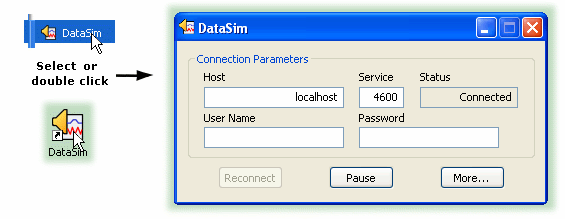
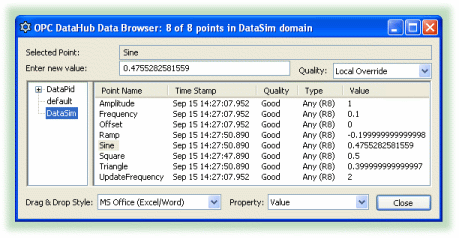
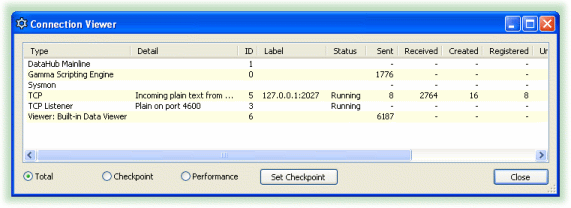
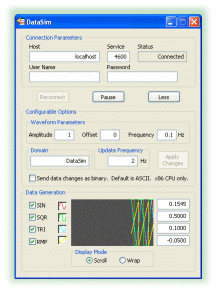
![[Note]](images/note.gif)