| OPC DataHub™ : Version 6.4 | ||
|---|---|---|
 | Chapter 6. Data Logging |  |
Each logging action can have up to four conditions that determine whether a row gets written to the database when the trigger fires.
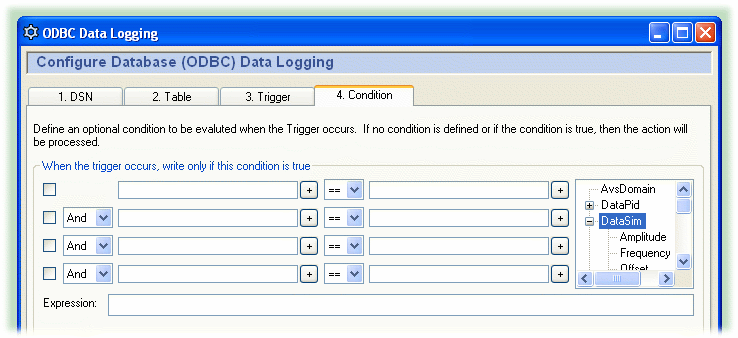
Fill in the conditions according to the guidelines below. Check the box next to the condition to apply it. As you make entries, the corresponding Gamma code will appear in the display. Gamma is the DataHub's built-in scripting language. The code that appears in the Expression box is the actual code that gets run by Gamma. The order of precedence for "And" and "Or" operators (&& and ||) is first And, then Or.
Point names can be entered on either or both sides of the comparison. They can be picked from the data tree list, or typed in. Each point name needs to have a dollar sign ($) in front of it to indicate to Gamma that this is a DataHub point. You can put numerical values into either side of the comparison.
When you enter a point name in a condition field, the current value of the point will be used in the evaluation. For example, you could define a condition that states that whenever the trigger event occurs, the action will only be executed if another point value is within a certain range.
There are some automatic variables available for working with point values:
lasttrigger - the value of the trigger point the last time this trigger was fired (even if the condition failed).
thistrigger - the value of the trigger point now (even if the condition failed).
lastevent - the value of the trigger the last time the event was actually executed (the condition succeeded).
this - the trigger point itself, not the value of the point.
You can use these variables in any condition that is triggered by a data value change. For example, you could create some conditions like this:
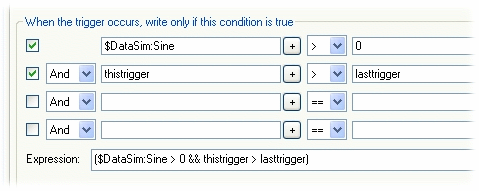
This provides an additional way to restrict the time, day, month, etc. when a message gets sent. In addition to the options on the triggers, here you have day-of-week condition statements which can give you more flexibility for evemts based on specific days of the week. These will work with any type of trigger event.
You can use the Gamma functions clock and localtime to specify particular days of the week. For example, these entries:

would create this Gamma code::
(localtime(clock()).wday > 0 && localtime(clock()).wday < 6)
which would cause data to be logged only Monday through Friday. The function localtime returns a class whose members contain information about the date, as follows:
| .sec | The number of seconds after the minute (0 - 59). |
| .min | The number of minutes after the hour (0 - 59). |
| .hour | The number of hours past midnight (0 - 23). |
| .mday | The day of the month (1 - 31). |
| .mon | The number of months since January (0 - 11) |
| .year | The number of years since 1900. |
| .wday | The number of days since Sunday (0 - 6). |
| .yday | The number of days since January 1 (0 - 365) |
| .isdst | 1 if daylight saving time is in effect, 0 if not, and a negative number if the information is not available. |
![[Note]](images/note.gif) | The year and month are entered differently here than for Time of Day trigger conditions, as explained in Section 6.6, “Assigning a Trigger”. |
There are two automatic variables available for working with time values:
lasteventtime - the system clock time (UTC floating point) that the last event was executed.
curtime - the system clock time (UTC floating point) when the current trigger occurred.
If the conditions you need to meet are beyond the scope of this interface, you can use a Gamma function to express virtually any condition you need. Then you can insert the function into one of the condition boxes, and set a condition based on the return value of the function.
To do this is you can create a DataHub script (.g file) that contains only the functions you will be using for conditions, without any classes or methods. For example, here is the complete contents of such a file, named MyConditions.g:
function MyFunction ()
{
myvalue = $DataSim:Sine;
princ("Value when the trigger fired: ", myvalue, "\n");
myvalue;
}This function prints the value of the DataSim:Sine point, and returns its value. We can use this function as a condition by calling it from one of the condition boxes in the interface, like this:

When the trigger fires, MyFunction is called, and the return value gets checked to see if it is less than .4. If so, the data gets logged.
This script can turn any DataHub point into a trigger that automatically resets. To use it, you first need to load and run the TriggerFunctions.g script (shown below and included in the installation archive). Then, if you put this formula:
HighWithReset($default:TriggerPoint)!= nil
into the condition boxes, whenever the TriggerPoint changes to a non-zero number in the DataHub, your trigger will fire. The script waits for a millisecond, then resets the TriggerPoint back to zero. The second function works similarly, but triggers on a change to zero, instead of a change to a non-zero number.
/*
* This file contains handy functions to perform more complex condition
* handling in the Condition tab of the data logging and email interfaces.
*/
/*
* Test a trigger point for a non-zero value. If the point is non-zero,
* create a delayed event to reset the point to zero, and return true,
* indicating that the condition has succeeded and the action should proceed.
* If the value is 0, then simply return nil indicating that the action
* should not proceed. We need to test for zero because when we reset the
* trigger point to zero a second data change event will occur.
*
* The argument is unevaluated, so the condition should look like this:
* HighWithReset($default:TriggerPoint) != nil
*/
function HighWithReset(!triggerpoint)
{
local value;
if (!undefined_p(value = eval(triggerpoint)) && value != 0)
{
after(0.001, `setq(@triggerpoint, 0));
t;
}
else
{
nil;
}
}
/*
* This is the inverse of HighWithReset (see above). If the trigger point
* is zero, perform the action and set the trigger point to 1. If the
* trigger point is non-zero do nothing and return nil.
*/
function LowWithSet(!triggerpoint)
{
local value;
if (!undefined_p(value = eval(triggerpoint)) && value == 0)
{
after(0.001, `setq(@triggerpoint, 1));
t;
}
else
{
nil;
}
}
Copyright © 1995-2010 by Cogent Real-Time Systems, Inc. All rights reserved.