| DataHub Scripting : Version 6.4 | ||
|---|---|---|
 | Chapter 3. Getting Started |  |
Table of Contents
DataHub scripts run on Gamma, the DataHub scripting engine, which starts up whenever the DataHub starts and runs continuously as long as the DataHub runs. You can access DataHub scripts and scripting capabilities by pressing the button in the Properties window.
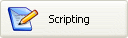
This will display the Scripting and Customization screen. The upper half of the screen shows the Gamma files currently configured in the DataHub:
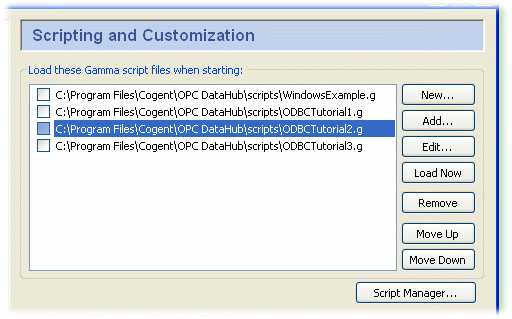
To run an existing script for the first time, you will need to first add it to the list of scripts. To create a new script, please refer to Section 4.1, “Creating a Script”
 . The next time you start the
DataHub, this script will load and run automatically.
. The next time you start the
DataHub, this script will load and run automatically.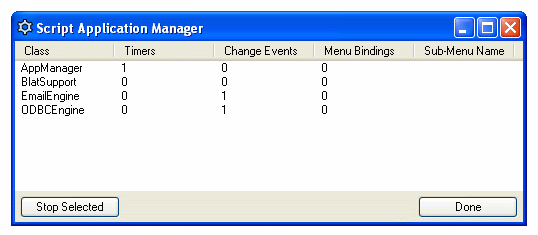
Copyright © 1995-2010 by Cogent Real-Time Systems, Inc. All rights reserved.