| DataHub Scripting : Version 6.4 | ||
|---|---|---|
 | Appendix A. Basic Troubleshooting |  |
Before doing anything else, you should ensure that your DataHub and Gamma are running properly. You can do this by running the WindowsExample.g file. Start the DataHub, and in the Scripting option of the Properties window, load the WindowsExample.g script. (How do I load a script?) When the script is properly loaded, it should display the Monitor window:
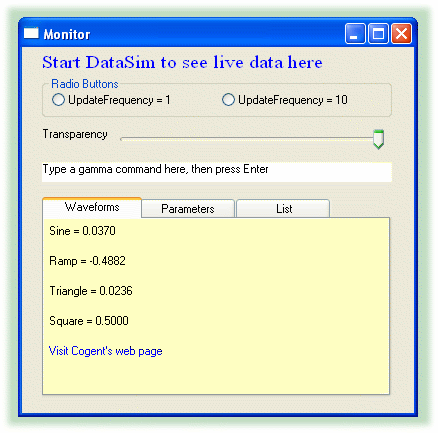
This is a demonstration script for DataHub MS Windows Support. If the DataSim program is running, you should be able to see its data and interact with it through this Monitor. If you cannot, you need to check your DataHub installation and configuration before troubleshooting scripts.
Did the script not run as expected? What happened instead? Here are some suggestions:
The Script Log displays one or more error messages with relevant line numbers if there are any syntatical or scripting errors, and Gamma will stop executing the script at that point.
Incorrect output or no output probably means that your script's logic is incorrect. Review your code, correct any errors, and load it again.
Single expressions, whole lines, or entire blocks of code can be evaluated independently. Highlight the portion of the code text and select from the menu.
You can trace the steps of execution by inserting princ statements at strategic points.
Copyright © 1995-2010 by Cogent Real-Time Systems, Inc. All rights reserved.