| Cascade DataHub™ : Version 6.4 | ||
|---|---|---|
 | Chapter 1. Getting Started |  |
Table of Contents
The Cascade DataHub provides real-time data connectivity across DDE and TCP. It acts as a central hub to simultaneously send and receive data between any number of Excel spreadsheets, web browsers, and custom programs across a network or the Internet.
The Cascade DataHub is compatible with Windows 7, 2008, Vista, XP, 2003, NT and 2000, for both 32-bit and 64-bit versions.
To install the DataHub from an archive downloaded from the Cogent web site, follow these steps:
As an alternative to running the DataHub as a normal program, it can also be installed to run as a Windows service. Please see Appendix C, Running the DataHub as a Windows Service for details.
To run the DataHub, select the program using the Windows menu, or double click the desktop icon.
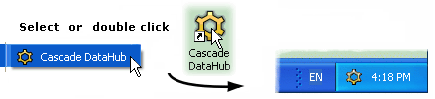
Once
the DataHub is started, it runs in the background and puts a DataHub icon ![]() in the
system tray at the bottom right-hand corner
of the screen.
in the
system tray at the bottom right-hand corner
of the screen.
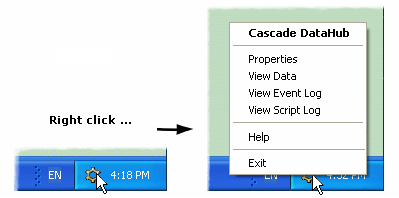
If you right-click on that icon, you will get a small pop-up menu with several options that let you open the following windows:
![[Note]](images/note.gif) | Touch-screen users: press the icon for about one second. When you release, the pop-up menu will appear. |
The pop-up menu also lets you exit the DataHub.
![[Note]](images/note.gif) | It is possible to run the DataHub with command-line options. Please refer to Appendix A, Command Line Options for more information. |
You can get pop-up help in many parts of the Properties window by right-clicking the mouse over buttons or text.
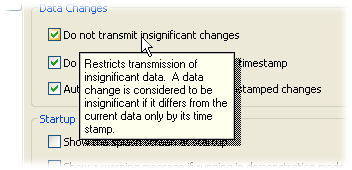
You can terminate the DataHub by
right-clicking the Cascade DataHub icon ![]() in the system tray,
and selecting from the
pop-up menu. After a few seconds the icon should
disappear, indicating that the DataHub has terminated.
in the system tray,
and selecting from the
pop-up menu. After a few seconds the icon should
disappear, indicating that the DataHub has terminated.
![[Note]](images/note.gif) | You must explicitly exit the DataHub to terminate it. Otherwise it continues to run in the background even if you close the Properties, Data Browser, and Event Log windows. |
Copyright © 1995-2010 by Cogent Real-Time Systems, Inc. All rights reserved.