| Linux and QNX Tools Demo and Tutorials : Version 6.4 | ||
|---|---|---|
 | Chapter 2. Running the Cogent Tools Demo |  |
Table of Contents
The Cogent Tools Demo is run from the Controller. You can start the Controller by going to a shell and typing the following:
[sh]$ cogentdemo
Alternatively, you can change to the directory where the excutable files are located, and run the demo.g program directly, as follows:
[sh]$ cd /usr/cogent/src/tutorial/ [sh]$ gamma demo
![[Note]](images/note.gif) | In QNX 6 you can start also start the Demo using the button. Choose the option, and then . |
The Controller should appear on your screen. (In QNX it will appear in Console #1.)
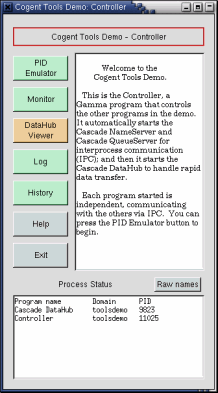 | 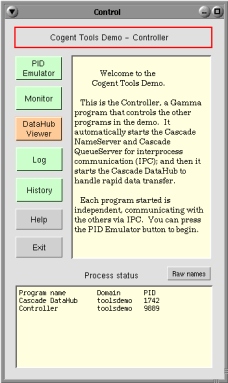 | 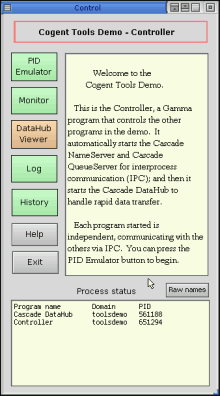 |
The Controller in GTK | The Controller in Photon 1.14 | The Controller in Photon 2 |
The Controller starts all the Cogent tools needed for the demo, and displays buttons you can press to start the demo programs. It also displays information messages and process status. You can press the buttons in any order, because the demo is modular, with each program running independently. For example, click on the button to start that program. You won't see anything happen because the Emulator runs behind the scenes, but if you click on the button, the Monitor will start, giving you a graphical representation of what's happening in the PID Emulator. The Monitor is explained in the next section.
Copyright © 1995-2010 by Cogent Real-Time Systems, Inc. All rights reserved.