| DataHub Windows Scripting : Version 6.4 | ||
|---|---|---|
 | Chapter 2. Tutorials |  |
Table of Contents
The tutorials given here show how to create a window where you can display and interact with live data. These tutorials build on the tutorials in the DataHub Scripting manual and assume you have some knowledge of Gamma.
![[Note]](images/note.gif) | This first tutorial is repeated from the DataHub Scripting manual. |
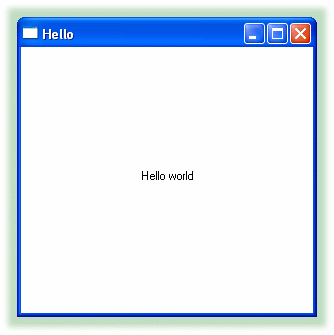
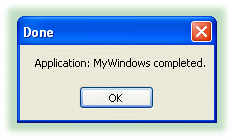
The code that gets written to the MyApp.g file is as follows:
/* All user scripts should derive from the base "Application" class */
require ("Application");
/* Get the Gamma library functions and methods for ODBC and/or
* Windows programming. Uncomment either or both. */
//require ("WindowsSupport");
//require ("ODBCSupport");
/* Applications share the execution thread and the global name
* space, so we create a class that contains all of the functions
* and variables for the application. This does two things:
* 1) creates a private name space for the application, and
* 2) allows you to re-load the application to create either
* a new unique instance or multiple instances without
* damaging an existing running instance.
*/
class MyApp Application
{
}
/* Use methods to create functions outside the 'main line'. */
method MyApp.samplemethod ()
{
}
/* Write the 'main line' of the program here. */
method MyApp.constructor ()
{
}
/* Any code to be run when the program gets shut down. */
method MyApp.destructor ()
{
}
/* Start the program by instantiating the class. If your
* constructor code does not create a persistent reference to
* the instance (self), then it will be destroyed by the
* garbage collector soon after creation. If you do not want
* this to happen, assign the instance to a global variable, or
* create a static data member in your class to which you assign
* 'self' during the construction process. ApplicationSingleton()
* does this for you automatically. */
ApplicationSingleton (MyApp);
Copyright © 1995-2010 by Cogent Real-Time Systems, Inc. All rights reserved.